Views: 153
Introduction
MITRE Caldera is a powerful adversary emulation platform used for cybersecurity testing and red teaming. However, recent attempts to install Caldera on Ubuntu and Kali Linux have been met with issues—primarily due to the newer Python 3.13 versions. In contrast, installing Caldera on ParrotOS 6.3 (Lorikeet) has been a flawless experience.
This blog post provides a step-by-step guide to installing Caldera on ParrotOS and explains why it works better than Ubuntu or Kali.
System Information
Before proceeding with the installation, let’s check the OS details and Python version:
lsb_release -aOutput:
No LSB modules are available.
Distributor ID: Debian
Description: Parrot Security 6.3 (lorikeet)
Release: 6.3
Codename: loryCheck Python version:
python3 --versionOutput:
Python 3.11.2Observation: Parrot Security 6.3 (lorikeet) ships with Python 3.11.2, whereas Ubuntu and Kali Linux have Python 3.13+, which could be the root cause of the installation issues.
Step-by-Step Installation of Caldera
These requirements are for the computer running the core framework:
- Any Linux or MacOS
- Python 3.9+ (with Pip3)
- Recommended hardware to run on is 8GB+ RAM and 2+ CPUs
- Recommended: GoLang 1.17+ to dynamically compile GoLang-based agents.
- NodeJS (v16+ recommended for v5 VueJS UI)
Follow these steps to install Caldera on ParrotOS.
1. Verify Go and Pip Installation
Ensure that Go and Pip are installed and accessible:
go --version
pip --versionIf Go and Pip are not installed, install them using:
sudo apt update && sudo apt install golang python3-pip -y2. Create a Virtual Environment
python3 -m venv CalderaVENVNavigate into the newly created virtual environment:
cd CalderaVENVActivate the virtual environment:
source bin/activate3. Install Nodeenv
pip install nodeenvInitialize Node.js environment:
nodeenv -p4. Clone the Caldera Repository
git clone https://github.com/mitre/caldera.git --recursiveNavigate into the cloned repository:
cd caldera5. Install Dependencies
pip3 install -r requirements.txt6. Start the Caldera Server
python3 server.py --insecure --buildYou will receive the below output once Caldera is fully UP and running. Ignore the Docker related errrors as they are irrelavant.
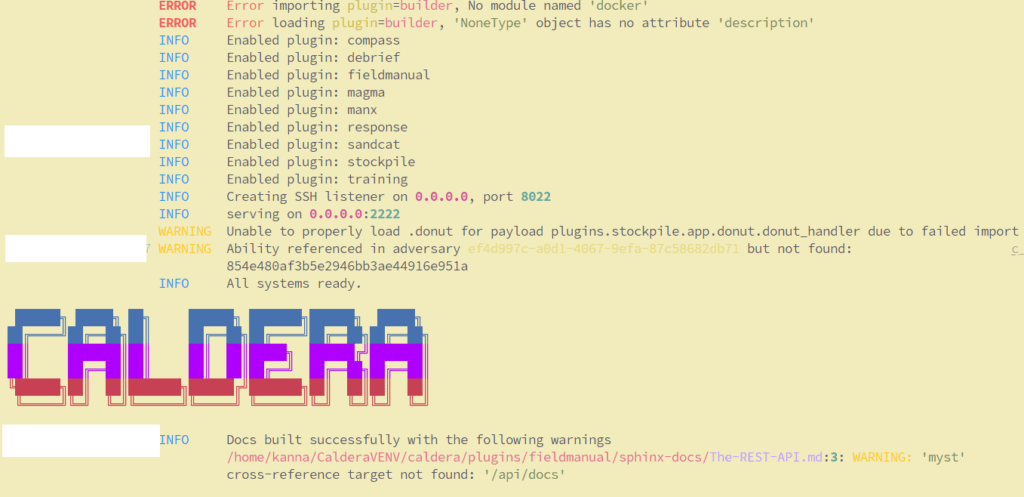
Login to the Caldera URL using http://ipaddess:8888.
username: admin
password: admin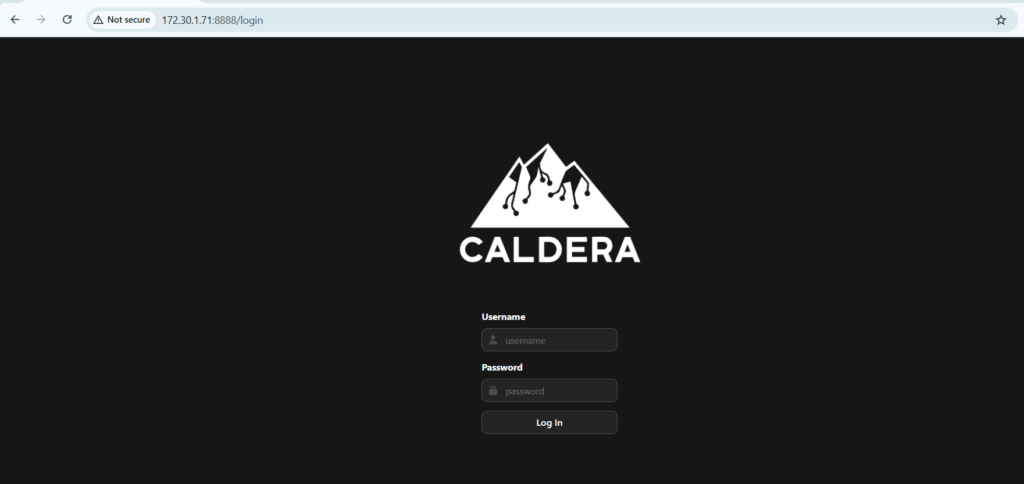
Why ParrotOS Works Better?
1. Python Compatibility
- ParrotOS runs Python 3.11.2 by default, which seems to be better suited for Caldera’s dependencies.
- Ubuntu and Kali Linux, with Python 3.13+, may introduce compatibility issues with some packages in
requirements.txt.
2. Debian Stability
- ParrotOS is based on Debian and maintains a balance between up-to-date security tools and system stability.
- Ubuntu and Kali, being more cutting-edge, may have newer packages that break compatibility.
3. Flawless Virtual Environment Handling
- The virtual environment setup in ParrotOS works without issues, ensuring dependencies are correctly isolated.
If you are facing installation issues with Caldera on Ubuntu or Kali Linux, consider using ParrotOS. The process is smoother, and all dependencies install without issues. The key takeaway here is the importance of Python version compatibility—using a stable Python 3.11 release on ParrotOS eliminates many of the struggles encountered on other distributions.



